|
We’d appreciate you telling the world about us by putting one of these great looking banners on your website, your blog or in your email. Just choose from one of the following banner ads below, copy and paste the code into your web page, html email, or email signature. That’s it! The banners are hosted on our server and may be updated from time to time. Such updates will automatically be generated in your html without you needing to do anything.
It’s just you and me kid, and you’re our marketing department! If you’d like to see what my email signature looks like (and what YOURS could look like, CLICK HERE to email me, and I’ll write back so you’ll have an example! -Brad Thanks for being our marketing department! |
|
125 x 125 Animated email signature Copy and paste the code below into your html. The image is hosted on our mitm server, no need to do anything else:
To insert the above image in your Outlook signature, follow these steps: 1. With the Inbox window active, click Tools on the menu bar to display the Tools Menu.
300 x 300 Large Banner Copy and paste the code below into your html. The image is hosted on our mitm server, no need to do anything else:
300 x 250 Big Box Banner Copy and paste the code below into your html. The image is hosted on our mitm server, no need to do anything else:
200 x 200 Box Banner Copy and paste the code below into your html. The image is hosted on our mitm server, no need to do anything else:
468 x 60 Full Size Banner Copy and paste the code below into your html. The image is hosted on our mitm server, no need to do anything else:
728 x 90 Animated Leaderboard Banner Copy and paste the code below into your html. The image is hosted on our mitm server, no need to do anything else:
728 x 90 Static (non-animated) Leaderboard Banner Copy and paste the code below into your html. The image is hosted on our mitm server, no need to do anything else: |
|